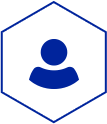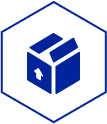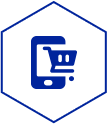Order Templates
The order templates feature is intended to allow the user to collect products in a special product list to order them frequently.
Order templates can be managed (create, update, delete) in the My Account section. Order templates can be added to the cart completely. And the cart can be saved into an order template.
Create an Empty Order Template
- Log in to the storefront.
- Go tot My Account | Order Templates.
- Click Add Order Template.
- Enter a unique name and click Create.
Add Products to an Order Template
- Log in to the storefront.
- Search for a product.
- On the product's detail page click Add to Order Template.
- Select a Order Template or create a new one and click Add.
Adjust the Quantity of Products
- Log in to the storefront.
- Go tot My Account | Order Templates.
- Click the Edit Template desired Order Template.
- Adjust the quantities of the products as you wish.
- Click Update Order Template.
Create Order Template from Cart
- Log in to the storefront.
- Search for a products and add them to your cart.
- Go to the Shopping Cart page.
- Adjust the quantities and click Update Cart.
- Click Create Order Template.
- Enter a unique name and click Create.
Add an Order Template to the Cart
- Log in to the storefront.
- Go tot My Account | Order Templates.
- Click the Add to Cart icon in the row of the required Order Template.
Delete an Order Template
- Log in to the storefront.
- Go tot My Account | Order Templates.
- Click the Delete icon in the row of the Order Template to be deleted.
A deletion confirmation dialog is started. - Click Delete to confirm the deletion of the Order Template.